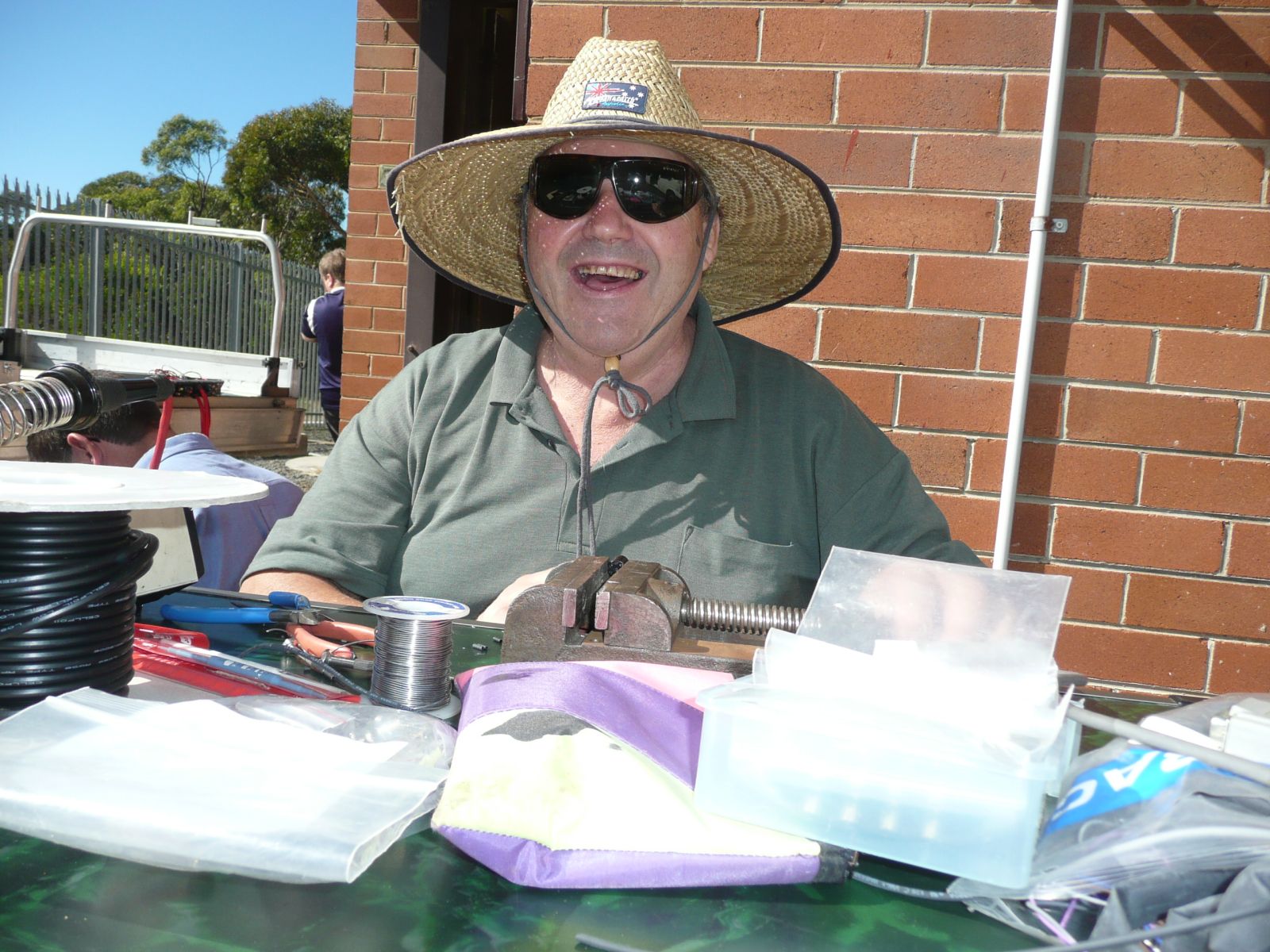D-Star Gateways and Registration:
D-Star Gateways enable users to connect from a local D-Star repeater, equiped with a D-Star Gateway, to any other Gateway equiped D-Star repeater.
To ensure that only suitably licenced amateur radio operators can access a D-Star Gateway each user needs to be registered across the D-Star network.
The D-Star network can support up to 8 variances of a callsign, based on the extension programmed into the user’s radio, but each callsign must be registered for access through a D-Star Gateway. This is particularly useful if a person has multiple D-Star radios that may be running at the same time, eg: Home, Car, Portable Hand Held, etc.
The D-Star G2 Gateway system allows for a single letter to be added to the 8th byte of a callsign, however, a difference to the traditional APRS SSID, is that numbers are not permitted.
Certain letters are not permitted as they are recognised as they are reserved for special purposes within the D-Star system. The following letters are not permitted:
| Callsign Extension: | Reserved For: |
|---|---|
| A | 23cm D-Star Repeater |
| B | 70cm D-Star Repeater |
| C | 2m D-Star Repeater |
| E | D-Star Repeater Echo Test |
| G | D-Star Repeater Gateway |
| I | D-Star Repeater Information |
| L | D-Star Repeater Gateway Linking |
| S | D-Star Repeater Internal System |
| U | D-Star Repeater Gateway Unlinking |
| C0 | D-Star Reserved for future use |
| R0 | D-Star Reserved for future use |
| S0 | D-Star Reserved for future use |
| 1, 2, 3,… 0 | Not permitted |
Examples of appropriate callsign extensions:
| Callsign with Extension: | Suggested Usage: |
|---|---|
| VK1ABC | VK1ABC Home Station |
| VK1ABC D | VK1ABC DV Dongle User |
| VK1ABC M | VK1ABC Mobile Radio |
| VK1ABC P | VK1ABC Portable / Hand Held Radio |
Gateway Registration Process:
There are several steps associated with setting up and maintaining accounts on a D-Star Gateway. These comprise:
- Creating an account (Callsign, Password, E-mail Address)
- Setting and Maintaining your Personal Information (Callsign(s) permitted to access a D-Star Gateway)
It is highly recommended that you print these screens to assist with the process. If they are not followed correctly you will not be properly registered and unable to use a D-Star Gateway.
Creating an account on a D-Star Gateway:
- Select your local (or home) D-Star Gateway from the list below. The definition of a “local D-Star Gateway” is the D-Star Gateway closest to your home QTH.
- Enter your Callsign in the Callsign field. IT MUST BE IN UPPER CASE, eg: VK3UR
- Enter a Password that you will remember.
- Enter a valid E-mail address. Confirmation information will be sent to this e-mail address.
- The Gateway Administrator will send you an e-mail confirming the status of your Account.
Setting and Maintaining your Personal Information:
When you have received a confirmation e-mail from the Gateway Administrator approving your application you will be able to setup your specific callsign(s) and radio information to access the Gateway. These steps must be followed exactly.
- Select the local D-Star Gateway that you have registered with.
- Enter your Callsign and Password and select the LOGIN option. THE CALLSIGN MUST BE IN UPPER CASE.
- When you have logged in correctly, select the “Personal Information” option.
- Your details should be displayed with a table comprising your callsign(s) and IP addresses.
Note: You can have a maximum of 8 individual Callsigns and D-Star radios registered through the Gateway.
Registering a Single Callsign / Radio:
If you only wish to register a single callsign on the D-Star network, perform the following steps:
- Tick the left hand side “Check” box next to the top listed callsign.
- Enter a space character eg:” ” in the Initial field. Do not just leave it blank, it must contain a SPACE character.
- DO NOT tick the RPT field.
- Enter a unique name in the pcname field. It must be in LOWER CASE and NOT have any SPACES, eg: vk3ur, or vk3ur-mobile.
- Click the Update button.
- If there are any errors, they will be displayed in red at the top of the page.
- Select the Terminal Information option from the top of the page.
- Enter your callsign in the Target CS field and click on Filter.
- If your details have been entered correctly it should look something like this:
| Target CS | AreaRPT CS | ZoneRPT CS | Receive Time (UTC) | PC Name | Local IP |
| VK3UR | VK3RWN A | VK3RWN | 2008-04-10 12:25:45 | vk3ur | 10.XXX.XXX.XXX |
Registering Multiple Callsigns / Radios:
If you wish to register multiple, or additional, callsigns on the D-Star network, perform the following steps:
Remember to follow the standard D-Star registration format.
- Tick the left hand side “Check” box next to the callsign you wish to modify / register.
- Enter a Extension letter in the Initial field, eg: M – Mobile, D – Dongle, P – Portable in UPPER CASE.
- Follow steps 3 – 8 listed above.
- If your details have been entered correctly it should look something like this:
| Target CS | AreaRPT CS | ZoneRPT CS | Receive Time (UTC) | PC Name | Local IP |
| VK3UR | VK3RWN A | VK3RWN | 2008-04-10 12:25:45 | vk3ur | 10.XXX.XXX.XXX |
| VK3UR M | VK3RWN A | VK3RWN | 2008-04-10 12:33:22 | vk3ur-mobile | 10.XXX.XXX.XXX |
- Repeat the above process to register up to 8 callsigns/radios.
Whoops… I’ve Made A Mistake:
If you have made a mistake, or wish to remove a callsign from the list, select the “DEL” tick box on the right hand side, next to the pcname field. Then click Update.
Once you have registered your callsign, or callsigns, for the first time it can take up to 24 hours before they are able to access any of the D-Star Gateways while all of the D-Star Gateway Databases are synchronised with each other.
Depending on your web browser you might see a warning about a Certificate Error. If you do, continue to register.
| Repeater | Link |
|---|---|
| VK1RWN Canberra ACT | https://vk1rwn.net/Dstar.do |
| VK2RMP Maddens Plains – South Sydney | https://vk2rmp.gw.ircddb.net/Dstar.do |
| VK2RWN Terrey Hills – North Sydney | https://vk2rwn.gw.ircddb.net/ |
| VK3RWN Olinda – Melbourne | https://vk3rwn.dstar.fun/Dstar.do |
| VK5REX Winter Hill – Port Lincoln | https://vk5rex.dyndns.org/Dstar.do |
| VK5RWN Banksia Park – Adelaide | https://vk5rwn.areg.org.au/Dstar.do |
| VK6RWN | https://vk6rwn.duckdns.org/ |
| VK8RAD | https://203.122.232.4/Dstar.do |