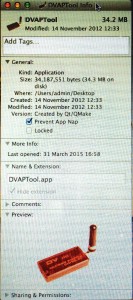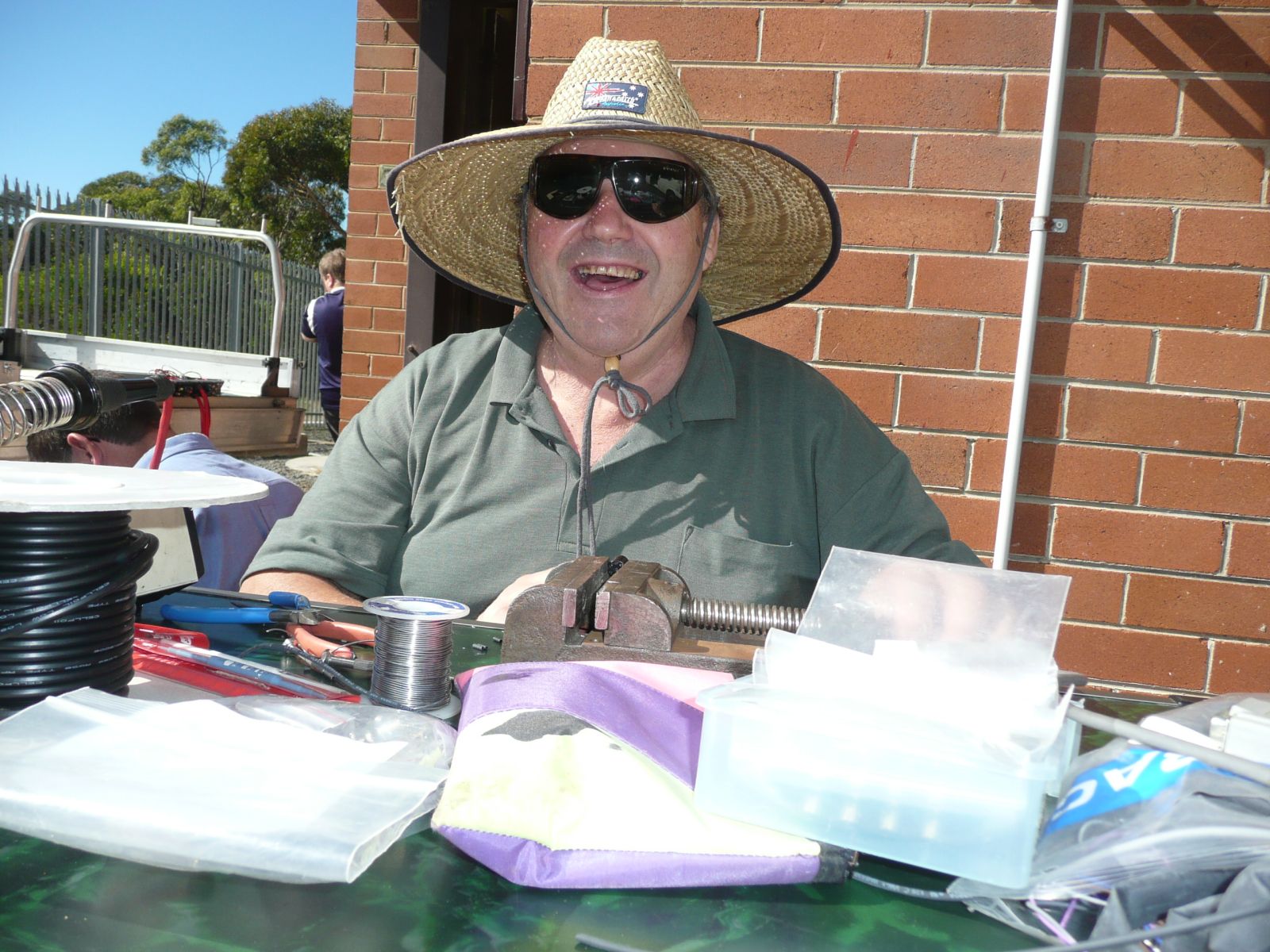In OS X Mavericks, Apple introduced a new feature called App Nap. This feature was designed to cut CPU and other computer resources to power-hungry applications when those applications are not currently in use.
It’s one of several OS X features that has helped increase the battery life on Mac portables, but unfortunately, this feature isn’t without downsides. If you’re noticing that applications like DVTools don’t complete their tasks in a reasonable amount of time, or better still crash. then it could be due to resources for those apps being cut when they are backgrounded or left unattended. Following this guide will show you how to disable App Nap when theses issues arise.
f you’re noticing that only one application is having difficulties with App Nap, then you can easily disable it by locating the application in question and pressing Command + I (or choose “Get Info” from the contextual menu). In the Get Info window, check the option to “Prevent App Nap” and you’re done. App Nap will no longer affect DV Tool. (Not all applications offer this option, but DV Tools does.)
f issues still persist with your applications and App Nap, or you don’t worry about system resources being utilized resulting in battery life issues (such as on a desktop Mac), then you may want to disable App Nap system wide on your Mac.
To disable App Nap on your Mac completely, simply open the Terminal application (located in /Applications/Utilities) and type in the following command followed by the enter key:
defaults write NSGlobalDomain NSAppSleepDisabled -bool YES
To completely disable this feature, you will need to log out of your account, then restart your Mac. Thanks to Erwin VK3ERW for his kind assistance with this problem , that was giving me grief for a short time over Christmas With a 16Gb iMac had me stumped but gave the Mac hell and DVAP kept crashing After APP NAP was shut down, DV Tools never hiccups and stays on for WEEKS. Job Done Thanks Erwin Peter VK3TQ